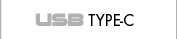Related Products
News
i-tec expands its offer with new USB Type-C products. Connect your favourite USB devices to your notebook, tablet, PC or smartphone with USB Type-C connector. All in an attractive metallic design.

Thanks to its compact dimensions, low weight and absence of the power adapter the docking station is a convenient companion for traveling users. It allows you easy and faster connection of your favorite equipment to your notebook, tablet or PC using a single USB cable.

Passive HUB for connecting up to 4 USB devices and high speed data transfer (5 Gbps). Thanks to its compact design and low weight it is an ideal companion when traveling.

Expand your desktop to another monitor and connect your favorite peripherals to your notebook, tablet or PC using a single USB cable. The docking station offers DVI-I graphic output, a gigabite network card, two USB 3.0 ports, four USB 2.0 ports and separated audio input / output.

External USB 3.0 case for 2.5" SATA I /II/III HDD or SSD with height up to 9.5 mm. An advantage is USB Type A connector, which is not as fragile as standardly used micro USB Type B. Solid aluminium construction guarantees the mechanical resistance, hard drive protection and optimal heat dissipation.

i-tec USB 3.0 Metal Docking Station 1x DVI-I, 1x HDMI or Display Port, Full HD+ 2560x1600, Gigabit Ethernet, 3x USB 3.0 Port (of which 1x USB Charging Port with BC 1.2 also for tablets), Audio output, Microphone input, for Notebook, Ultrabook, Tablet with Win 8.0 and newer
i-tec USB 3.0 Metal Docking Station is equipped with three graphic outputs for connecting almost any display. The HDMI interface will enable you to transmit video together with audio, while the Display port and DVI-I interface can be used mainly for connection to professional monitors supporting the highest resolutions. However, only two of these ports can be used simultaneously – the DVI-I and either the HDMI or the Display port. In case of simultaneous connection of monitors to the HDMI and the Display port the docking station will automatically give preference to the Display port and the HDMI port will be disconnected. The graphic chip supports Full HD+ resolution (2048 x 1152 pixels for HDMI and DVI-I, 2560 x 1600 pixels for Display port) and thanks to the dedicated graphic controller the docking station does not load you notebook, tablet or PC. Enjoy big screen experience from movies, streaming media, presentations and web sites, etc.
The docking station also offers an audio input / output, a gigabite network card and three USB 3.0 ports. USB 3.0 port on the back panel of the docking station supports charging as per the BC 1.2 specification (e.g. for iPad and Samsung tablets).
The docking station features a compact and elegant metallic design which was developed in accordance with the ultrabook line. It can be used also as a notebook or tablet pad providing better circulation of air under these pieces of equipment. In this case you can stick two pieces of protective anti-slip strips that are included in the package on top of the docking station.
It offers higher flexibility to the users because it does not depend on the notebook platform. It is compatible with USB 2.0 equipment, it can be used with all tablets with Windows 8 and with installed drivers version 7.2 M0 or higher.
This universal docking station will significantly increase the comfort of using your notebook, tablet or PC. It will allow easy and fast connection of your favourite pieces of hardware such as a keyboard, mouse, external disk, printer, an audio system, internet modem, another monitor, etc. by a single USB 3.0 cable (One-Touch-System). This way you will avoid perpetual connecting and disconnecting of these pieces of hardware whenever you carry your notebook or tablet with you. Another advantage is better organization of your desktop and removal of the unorganized clutter of cables.
When upgrading to Windows 10, follow the instruction here.
In case of problems with the installation, technical difficulties or incorrect function of the equipment, check first for the possible solution in the FAQ tab.
- Easy and fast connection of your favorite peripherals to your notebook, tablet or PC using a single USB cable
- Expand your desktop to another monitors, docking station supports simultaneous 1x DVI-I and 1x HDMI or Display port (DVI-I and HDMI supports display resolution up to 2048 x 1152 px, Display Port up to 2560 x 1600 px)
- 3x USB 3.0 port type A for connecting the USB equipment and high speed data transfer (5 Gbps), of which 1x USB 3.0 port for charging as per the BC 1.2 specification, e.g. for iPad or Samsung tablets
- 1x USB 3.0 port type B for connecting the docking station to the USB port of your notebook, tablet or PC
- Fast network and Internet access with Gigabit Ethernet connection, 1x Ethernet GLAN RJ-45 port supports 10 / 100 / 1000 Mbps speeds
- Separated 1x 3.5 mm audio output for earphones or loudspeakers and 1x 3.5 mm input for a microphone
- Interface USB 3.0, compatible with USB 2.0
- Power adapter: input AC 100-240 V / 50-60 Hz / 0.8 A; output DC 5 V / 4 A
- OS Windows XP SP3 / Vista / 7 / 8 / 8.1 / 10 32/64 bit, Mac OS X, Linux Ubuntu 14.04, Android 5 (Lollipop) and later.
- Product dimensions 195 x 77 x 28 mm
- Product weight 313 g
- Packaging dimensions 240 x 163 x 78 mm
- Packaging weight 840 g
SYSTEM REQUIREMENTS
Hardware requirements: notebook / tablet with OS Win 8 / PC with a free port USB 3.0 / 2.0. If you have USB 2.0, the data transfer speed will be reduced. Procesor CPU 2.0 GHz Dual Core and higher Intel Pentium/Celeron or AMD, memory 2GB RAM.
Operating system: Windows XP SP3 / Vista / 7 / 8 / 8.1 / 10 32/64 bit, Mac OS X, Linux Ubuntu 14.04, Android 5 (Lollipop) and later.
For playing a DVD on an additional monitor the processor shall be at least Intel Pentium 2.0 and higher, 1 GB RAM and a screen resolution shall be 800x600 and 16 colors.
PACKAGE CONTENTS
- i-tec USB 3.0 docking station
- Power adapter
- USB 3.0 cable (one end connector type A, the second end type B; 100 cm) – for connecting to a notebook / PC
- CD with the drivers and the manual
- Quick Start
Docking station will enable you easy and fast connection of your favorite hardware equipment to your notebook / tablet / PC using a single USB cable.
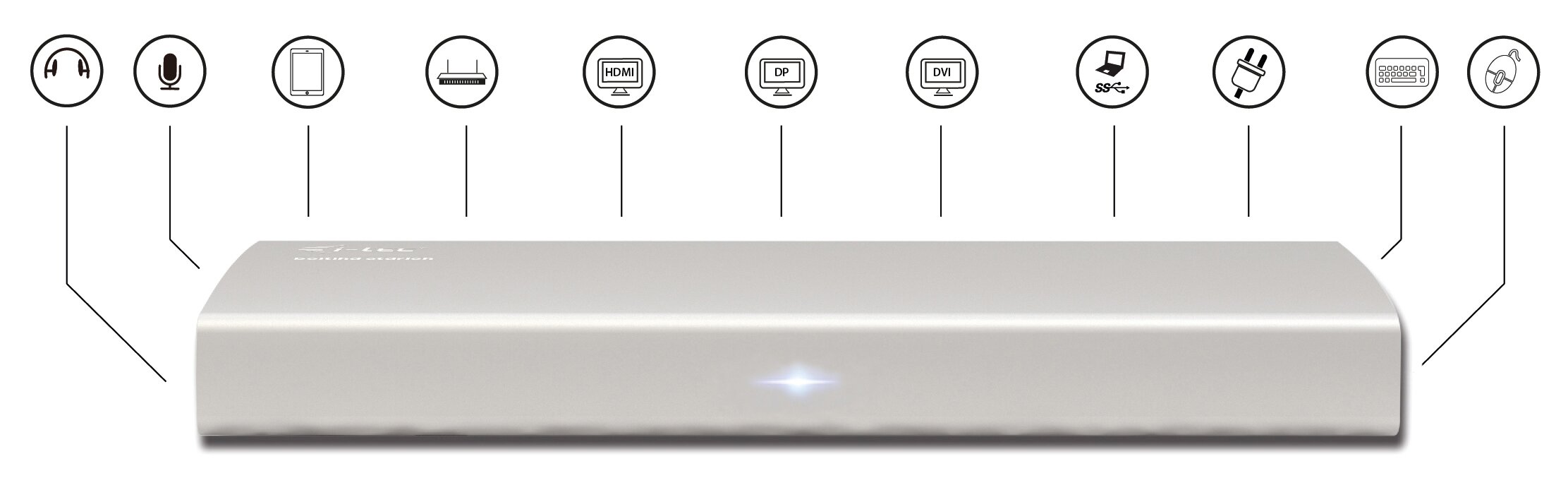
- Instructions for an installation on Windows 10 operating system
- Quick Start - U3METALDOCK
- Drivers for Mac OS -
- Drivers for Linux Ubuntu 14.04 -
You can always download the latest drivers here.
General problems with USB 3.0 - please click here.
Important - Instructions for an installation on Windows 10 operating system you can find here.
Important - Instructions for an installation on Windows 8.1 operating system you can find here.
Question: I would like to charge Apple device (iPad, iPhone, iPod) in OS Windows over the USB 3.0 / 2.0 port. Is there any software option to solve this problem?
Answer: Standard charging is solved via the supplied AC adapter for Apple device. Nevertheless, by ASUS company was developed the „ASUS Ai Charger“ software for working and simultaneously charging of Apple device over the USB port of notebook / PC, over the plugged HUB or docking station in Windows OS. More information can be found here: http://event.asus.com/mb/2010/ai_charger/, where you can download and test the software. In spite of many positive experiences with the using of this software, we cannot guarantee 100% effectivity in all possible hardware combinations.
Question: Games do not work on OS Windows with installed DisplayLink software.
Answer: Some games have problems with starting in full screen mode or with using more monitors. Possible solution can be found here.
Question: When I close the lid, notebook fall asleep. What can I do?
Answer: Open „Control Panel“ and then set „Power Options“ – „Choose what closing the lid does“ – „When I close the lid“ – „Do nothing“.
Question: Graphic outputs don´t work after driver update in MAC OS.
Answer: It is important to uninstall previous drivers first. Then install new version of the driver.
Question: Wireless devices (network or e.g. Microsoft mouse + keyboard set ) stop working when my USB 3.0 dock (HDD or Hub device) is connected. Why?
Answer: USB 3.0 can sometimes interfere with 2.4 GHz wireless devices if they are placed in close proximity. Solution: Wireless devices should be located away from the USB 3.0 ports and cables. Try moving the wireless devices to a USB port away from the USB 3.0 ports or cables. Use USB extension cord for connecting of Wireless device.
Intel have done a study on this issue and published a paper here with details on the problem and ways to minimise it: http://www.usb.org/developers/whitepapers/327216.pdf
Question: I have connected two screens – the first to the Display Port and the second to the DVI-I port. In the Display Port I cannot achieve the maximum resolution that I can achieve when only one screen is connected in the Display Port. Why?
Answer: In case of simultaneous connection of screens in the Display Port and the DVI-I Port, the Display Port gets the priority and U3METALDOCK will adjust / reduce the resolutions of the screens automatically – the system will give you a message. The maximum resolution can only be achieved by disconnecting the second monitor.
Question: What are the primary graphics card requirements for DisplayLink chipsets in i-tec graphic adapters and docking stations?
Answer: DisplayLink graphic chipsets are secondary displays. There currently needs to be a primary graphics card in the system. Windows XP: Under Windows XP, DisplayLink install their own virtual graphics adapters under device manager and Windows Display Properties. These are independant of the primary graphics card. Windows Vista and later: Under windows Vista onwards, the DisplayLink graphics driver works closely with the primary graphic card. DisplayLink works with all Intel, NVidia, ATI/AMD, NVidia and VIA graphics cards. DisplayLink do not support the SiS or Matrox graphics cards.DisplayLink may not work if there are multiple graphics cards installed in the PC. DisplayLink does not support ATI crossfire or NVIDIA SLI configurations. It supports NVidia GeForce Go 6/7 Serie to version v6.2.
Question: After installation of Windows 8.1 the equipment stopped functioning. In Windows 8 it worked without problems.
Answer: Please install the most recent drivers from our website that you can find in the „Download“ tab for the given product. Windows 8.1 is supported from the DisplayLink 7.4 version.
Question: After installation of Mac OS X 10.9 Mavericks the equipment stopped functioning. In the previous system version the equipment worked without problems.
Answer: Please install the most recent drivers from our website that you can find in the „Download“ tab for the given product. Mac OS X 10.9 Mavericks is supported from the DisplayLink 2.1 version.
Question: I am using Mac OS X and the audio output is not functioning.
Answer: The current drivers for Mac OS X do not support audio when the equipment is connected to the USB 3.0 port. Audio can be used only when the equipment is connected to the USB 2.0 port.
Question: The docking station is not functioning with a tablet and Windows 8.
Answer: Please install the most recent drivers 7.2 M0 or higher that can be downloaded here.
Question: I have a problem with detecting the USB 3.0 docking station in the USB 3.0 port of my notebook / tablet / PC.
Answer: The problem may be caused by outdated drivers for the USB 3.0 port of your notebook / tablet / PC. Please read the description and download the most recent drivers for the USB 3.0 chipset in your notebook / tablet / PC and installed them according to the instructions provided. The drivers can be downloaded here.
Question: How to properly install the USB 3.0 docking station in Windows?
Answer: Do not connect the USB 3.0 docking station to the USB port of your notebook / tablet / PC until you install the drivers. You need to install the most recent drivers for the DisplayLink (for internal chipset DL-3700) that you can download here. After you have installed the drivers and connected the USB 3.0 docking station to the USB port of your notebook / tablet / PC the remaining drivers will be installed automatically. The control utility will be activated only after connecting the monitor.
Question: Are there drivers for Windows 8 / 8.1 32/64 bit for the USB 3.0 docking station available?
Answer: Yes, for the graphic part you need to install the most recent drivers for the DisplayLink (for internal chipset DL-3900) that you can download here. Do not connect the USB 3.0 docking station until you install these drivers. After you have installed the drivers and connected the USB 3.0 docking station to the USB port of your notebook / tablet / PC the remaining drivers will be installed automatically. The control utility will be activated only after connecting the monitor.
Question: How can I use VGA monitor?
Answer: Please, buy and plug DVI-I to VGA adapter in DVI-I output of U3METALDOCK.
Question: Can I get more detailed information on troubleshooting for the USB 3.0 docking station?
Answer: Of course, you can find useful information on the DisplayLink website on the FAQ tab or you can contact our technical support.
Question: The equipment will not charge an Apple / Samsung tablet.
Answer: Charging is supported only on one USB 3.0 port on the back panel of the docking station with the BC 1.2 specification. At the same time the docking station must be disconnected from the computer / notebook and the included power adaptor must be connected to the docking station.
If some of the accessories specified on the carton is missing in the package, please contact us with a request for delivering the missing accessory by e-mail at , and indicate the delivery address.
webmaster: i-Pages - www.i-pages.cz © Copyright - ComDis s.r.o., Cihelní 3285, Ostrava, tel.: