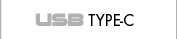Related Products

i-tec LAN Server 4x USB 2.0 port

i-tec LAN Server Print

i-tec LAN Server Serial RS232
News
i-tec expands its offer with new USB Type-C products. Connect your favourite USB devices to your notebook, tablet, PC or smartphone with USB Type-C connector. All in an attractive metallic design.

Thanks to its compact dimensions, low weight and absence of the power adapter the docking station is a convenient companion for traveling users. It allows you easy and faster connection of your favorite equipment to your notebook, tablet or PC using a single USB cable.

Passive HUB for connecting up to 4 USB devices and high speed data transfer (5 Gbps). Thanks to its compact design and low weight it is an ideal companion when traveling.

Expand your desktop to another monitor and connect your favorite peripherals to your notebook, tablet or PC using a single USB cable. The docking station offers DVI-I graphic output, a gigabite network card, two USB 3.0 ports, four USB 2.0 ports and separated audio input / output.

External USB 3.0 case for 2.5" SATA I /II/III HDD or SSD with height up to 9.5 mm. An advantage is USB Type A connector, which is not as fragile as standardly used micro USB Type B. Solid aluminium construction guarantees the mechanical resistance, hard drive protection and optimal heat dissipation.





i-tec LAN Server 1port
Adapter Ethernet to 1-port USB 2.0 allows you to share one USB device through your home or office network.LAN server knows to work only in one IP network - not possible to set Gateway
Features
- Wirelessly share your USB device through your wireless router
- Share USB printers, scanners and other USB devices via a network
- Supports MDI/MDIX auto crossover function (Auto-MDIX)
- LEDs indicate for Power status and Ethernet connection
- Supports DHCP, configure IP Address automatically
- Supports LPD/LPR printing on Windows, Linux and Mac OS (with Bonjour explorer)
In case of some problems with installation, technical difficulties or faulty fuctionallity of device find possible solution in FAQ bookmark first.
Connectors
- LAN input:RJ-45 , support MDI/MDIX
- USB output:1x USB 2.0
Supported OS
- Windows 2000, XP 32-bit, 2003, Vista 32-/ 64-bit, 7 32-/64-bit
Power Mode
- AC input:~ 100-240V_300mA_50Hz~60Hz
- DC output : =5V / 1A
LED indication
- Green LED for power indication
- Green LED for LAN activity
Working Environment:
- Operating Temperature: 10-40ºC
- Storage Temperature: -10-80ºC
Dimension & Weight
- Dimension: 70 x 60 x 23.8 mm
- Weight: 55g
Package Contents
- 1x Ethernet to 1port USB Adapter
- 1x Power Adapter
- 1x Ethernet cable RJ-45
- 1x Driver CD
- 1x User's Guide
- firmware for LAN server -
- LAN server new setup -
Answer: Default IP is set by a DHCP server ( in case direct connection PC- LAN server is set IP on LAN server in range 169.254.x.x , Windows default). For searching of IP on LAN server is needed to be installed utility Peripheral server( Launch USB server) which knows to find IP on LAN server (on PC can be other IP then on LAN server).
Question: Can I manage LAN server remotely or it knows to work in more IP networks?
Answer: Not possible, LAN server has no option for Gateway setting., only one IP network.
Question. How come I don’t see any device on the utility?
Question. How come I can’t see any USB device on the USB Server GUI?
product and powered on.
Another possible reason is that, even though the USB server does support USB hub,
the combination of a Full Speed Hub with a Low Speed Device (such as mouse,
keyboard, etc), is NOT supported by this product.
Question. OK, I have connected the USB device, now what?
Question. I connected to the device but it doesn’t work?
Question: I can't set LAN server after blackout. What can I do?
Answer: Unplug/Plug LAN server (power supply, LAN) and try to upload new firmware -see Download bookmark.
webmaster: i-Pages - www.i-pages.cz © Copyright - ComDis s.r.o., Cihelní 3285, Ostrava, tel.: