Related Products

i-tec USB WLAN Dual Radio A/B/G/N Adapter

i-tec USB WLAN Dual Band A/B/G/N Adapter

i-tec WPOINT A/B/G/N WLAN Router
News
i-tec expands its offer with new USB Type-C products. Connect your favourite USB devices to your notebook, tablet, PC or smartphone with USB Type-C connector. All in an attractive metallic design.

Thanks to its compact dimensions, low weight and absence of the power adapter the docking station is a convenient companion for traveling users. It allows you easy and faster connection of your favorite equipment to your notebook, tablet or PC using a single USB cable.

Passive HUB for connecting up to 4 USB devices and high speed data transfer (5 Gbps). Thanks to its compact design and low weight it is an ideal companion when traveling.

Expand your desktop to another monitor and connect your favorite peripherals to your notebook, tablet or PC using a single USB cable. The docking station offers DVI-I graphic output, a gigabite network card, two USB 3.0 ports, four USB 2.0 ports and separated audio input / output.

External USB 3.0 case for 2.5" SATA I /II/III HDD or SSD with height up to 9.5 mm. An advantage is USB Type A connector, which is not as fragile as standardly used micro USB Type B. Solid aluminium construction guarantees the mechanical resistance, hard drive protection and optimal heat dissipation.






i-tec WPOINT 300N WLAN Router 300 Mbps 4x LAN, 1X WAN Wireless LAN
Wireless-N Router provides extra security: NAT, management SSID, MAC access, security WEP, WPA/WPA2 and WPA-PSK/WPA2-PSK authentication, QSS (Quick Secure Setup).
i-tec W-POINT-N Router operates in four modes:
- Bridge: Ethernet ports and WLAN interface is bridged to another LAN
- Gateway: One Ethernet port is connected to the WAN, the other Ethernet ports and WLAN work in the LAN network
- Ethernet Converter: Wireless is a WAN interface and Ethernet ports are LAN
- AP Client: Wireless is a WAN interface port, and at the same Wifi AP interface, and ethernet ports are the LAN.
In case of any problems with installation, technical difficulties or faulty fuctionallity of device find possible solution in FAQ bookmark first.
- WLAN standards: IEEE 802.11n (Draft 2.0), IEEE 802.11g, IEEE 802.11b
- WLAN transfer rates:
- 11n
- 300/270/243/216/162/108/81/54/27 Mbps
- 135/121.5/108/81/54/40.5/27/13.5 Mbps
- 130/117/104/78/52/39/26/13 Mbps
- 65/58.5/52/39/26/19.5/13/6.5 Mbps
- 11g: 54/48/36/24/18/12/9/6 M(dynamic)
- 11b: 11/5.5/2/1 M(dynamic)
- 11n
- Frequence range: 2.4-2.4835 GHz
- Transmit power: 20 dBm (MAX)
- WLAN modulation: DBPSK, DQPSK, CCK, OFDM, 16-QAM, 64-QAM
- Signal quality/ transfer speed:
- 270M: -68dBm@10% PER
- 130M: -68dBm@10% PER
- 108M: -68dBm@10% PER
- 54M: -68dBm@10% PER
- 11M: -85dBm@8% PER
- 6M: -88dBm@10% PER
- 1M: -90dBm@8% PER
- Interface:
- 4x LAN 10/100M RJ45 Port (Auto MDI/MDIX)
- 1x WAN 10/100M RJ45 Port (Auto MDI/MDIX)
- Antenna: 2x external omnidirectional 2dBi antenna
- Power Adapter
- Input: AC 230 V, 50/60 Hz, 0,35 A
- Output: DC 5 V, 2 A
- Operating temperature: 0°C~40°C
- Storage temperature: -40°C~70°C
- Humidity: 10% ~ 90%, non-condensing
- Storage humidity: 5%~95% non-condensing
- Product size 158 x 103 x 25 mm
- Product weight 162 g
- Package size 240 x 143 x 54 mm
- Package weight 403 g
Compatibility
- Any device with Ethernet LAN card or Wireless LAN (b/g/n) interface
- Operating System free (any Linux, Mac, Windows 32 b / 64 b)
Package Content
- 1x Wireless-N Router
- 2x 10 cm Omnidirectional Antenna
- 1x RJ-45 Networking Cable (92 cm)
- 1x Power adapter
- 1x Quick installation Guide
- 1x CD with User’s guides
Answer: Please check the signal strength (usually displayed in the status bar near the clock). The ideal condition is when it shows 3-5 pieces. If the signal strength is weak, please move the device to have a better reach.
Please also check whether there is too much interference. Obstacles in the form of walls, buildings etc. causes loss of signal.
Question: I own your W-Point WLAN N router, I need to change settings, but when I enter into the browser 192.168.0.1 as it is written in the instructions, so I don’t get set, respectively nothing happens. Am I doing something wrong?
Answer: Set the router to factory settings using the RESET button (about 5-10s hold and then release)
on your PC, set the IP via DHCP server or a fixed IP eg 192.168.0.2, mask 255.255.255.0 and gateway 192.168.0.1. Connect PC and router (in LAN port) by the Ethernet cable and in the browser (Internet Explorer, Mozilla, ..) type 192.168.0.1.
webmaster: i-Pages - www.i-pages.cz © Copyright - ComDis s.r.o., Cihelní 3285, Ostrava, tel.:










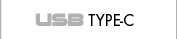

.jpg)
